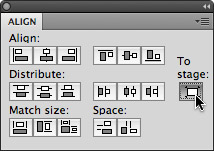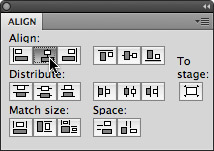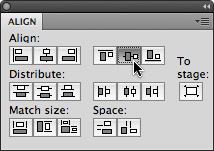Difference between revisions of "Chapter 20 CS4"
| Line 27: | Line 27: | ||
In 1998 the artist duo Jon Thomson and Alison Craighead created a Space Invaders inspired game and gallery installation called “Trigger Happy”. While the player is playing a game that is very similar to Space Invaders, the content is quite different. The player reads and shoots at snippets of text that create a theoretical argument for the death of individual authoring. The trigger-happy viewer becomes a collaborator in the authoring of the text in the installation. From the players point of view, playing Trigger Happy is like playing Space Invaders where the controller moves the avatar left and right and shoots. | In 1998 the artist duo Jon Thomson and Alison Craighead created a Space Invaders inspired game and gallery installation called “Trigger Happy”. While the player is playing a game that is very similar to Space Invaders, the content is quite different. The player reads and shoots at snippets of text that create a theoretical argument for the death of individual authoring. The trigger-happy viewer becomes a collaborator in the authoring of the text in the installation. From the players point of view, playing Trigger Happy is like playing Space Invaders where the controller moves the avatar left and right and shoots. | ||
| − | = | + | =Exercise 1: Buttons= |
In this exercise, we are going to write ActionScript that starts and stops the animation we created in the last exercise of Chapter 19. Before we can start and stop the Timeline with code, we need to create a user interface, in this case buttons, that the viewer will use to control the Flash Timeline. | In this exercise, we are going to write ActionScript that starts and stops the animation we created in the last exercise of Chapter 19. Before we can start and stop the Timeline with code, we need to create a user interface, in this case buttons, that the viewer will use to control the Flash Timeline. | ||
1. Open the final FLA file that you created in Chapter 19, or download and open our file from Chapter 19 on the wiki. | 1. Open the final FLA file that you created in Chapter 19, or download and open our file from Chapter 19 on the wiki. | ||
Revision as of 09:32, 18 January 2013
Download Materials for Chapter 20
The first exercise in this chapter utilizes the final FLA file created in Chapter 19. If you do not have the final FLA file from the Chapter 19 exercises, you can download and use ours:
Click here to download chapter 20 work files.
Chapter 20: ActionScript3.0
Interactivity is a much ballyhooed concept of the late 20th and early 21st century. We walk around listening to iPods while texting on our cell phones, drive according to directions from a satellite spoken to us live in a calm computerized voice, and are constantly reviewing our blogs, Flickr pages, Google Alerts, and email.
Interactivity is not new. The archaeologist Alexander Marschak has argued that the caves at Lascaux was an interactive site; it was a place where people visited to leave reactive marks. From chess to basketball, mahjong to tennis, games are ancient interactive forms of entertainment, intellectual diversion, and fun.
Though interactivity is not new, its is increasingly pervasive as a mode of relating to information, people, and entertainment. Building up from the most basic set of logical arguments, early computer programmers created games. Spacewar, Pong, and Space Invaders all share more or less the same basic set of interactivity: Move left; move right; shoot a missle; did it hit?; if it hit, then the alien explodes; if it didn't hit, nothing happens.
This basic interactive vocabulary is used in Flash’s programming language, ActionScript3.0. Some of the most basic things we can program are registering the user's clicks to start or stop the Timeline. This is the focus of in the following exercises.
http://commons.wikimedia.org/wiki/Image:Spacewar!-PDP-1-20070512.jpg
Spacewar, 1961, Martin Graetz, Stephen Russell, and Wayne Wiitanen, computer program for DEC PDP-1 computer.
In 1961, at the height of the Cold War US/Soviet space race, three MIT graduate students (Martin Graetz, Stephen Russell, and Wayne Wiitanen) programmed Spacewar, the first video game. In the game two spaceships shoot at each other. The creators added moving stars and changing brightness, a technological feat at the time. If we break the game down into its core interactions, you and your opponent can turn your spaceship right or left, go forward, and shoot. Lastly, the program registers whether your ship has been hit by your opponent’s missile. This is pretty simple, but it forms the basis for much game based interactivity. Put simply: Move your avatar around and shoot things.
IMAGE FROM TRIGGER HAPPY
Trigger Happy, 1998, Jon Thomson and Alison Craighead, computer program written in Macromedia Director, the predecessor to Flash. (http://www.thomson-craighead.net/docs/thap.html)
In 1998 the artist duo Jon Thomson and Alison Craighead created a Space Invaders inspired game and gallery installation called “Trigger Happy”. While the player is playing a game that is very similar to Space Invaders, the content is quite different. The player reads and shoots at snippets of text that create a theoretical argument for the death of individual authoring. The trigger-happy viewer becomes a collaborator in the authoring of the text in the installation. From the players point of view, playing Trigger Happy is like playing Space Invaders where the controller moves the avatar left and right and shoots.
Exercise 1: Buttons
In this exercise, we are going to write ActionScript that starts and stops the animation we created in the last exercise of Chapter 19. Before we can start and stop the Timeline with code, we need to create a user interface, in this case buttons, that the viewer will use to control the Flash Timeline. 1. Open the final FLA file that you created in Chapter 19, or download and open our file from Chapter 19 on the wiki. 2. Insert a new symbol and choose Button from the Type pull-down panel menu. Name it startStopBtn.
Template:Infobox 3. Notice that the Button Symbol Timeline looks different than the symbol editor we encountered in Chapter 19. The Flash Timeline is adjusted for buttons. It has four frames corresponding to the four button states: Up, Over, Down, and Hit.
"Up" is the normal button state. In the up state frame of the timeline, you should design what the button looks like when the user is not interacting with the button.
"Over" is the mouse-over button state. In the over state frame of the timeline, you should design what the button looks like when the user mouses over the button. You can copy and paste the same button design from the up state to the over state if you do not want the button to change when the user mouses over the button.
"Down" is the mouse-down button state. In the down state frame of the timeline, you should design what the button looks like when a user clicks on it.
"Hit" is not a button state. “Hit” is the area that you define to be the clickable part of the button. For example, if your button is the letter O, the Hit area should include the middle portion of the letter.
Template:Infobox 4. With the Playhead in the Up state, draw a red circle with the Oval tool in the middle of the Symbol Editor Stage. 5. Open the Align panel from Window > Align. Click the “To Stage” button, then center align your button vertically and horizontally.
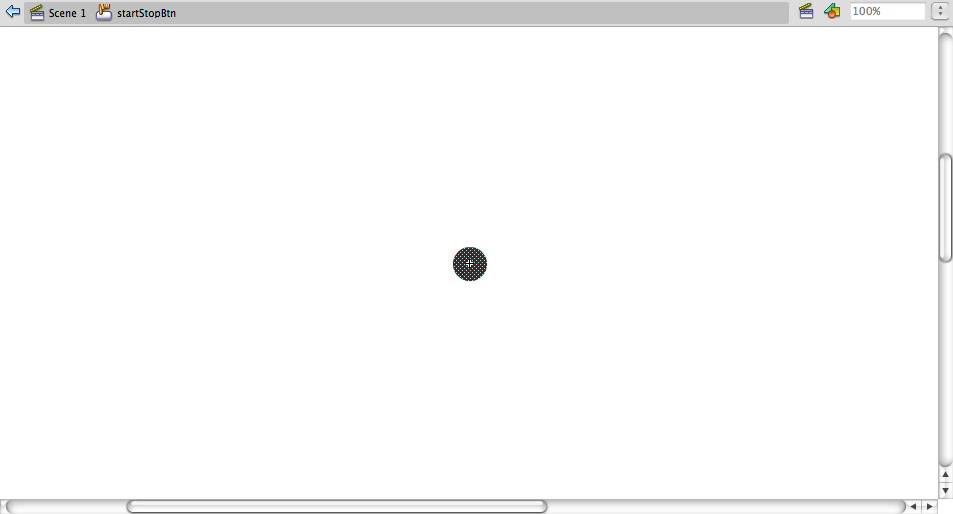
6. Insert a keyframe (F6) in the Over frame of the button symbol editing timeline. Choose View > Rulers and pull guides around all four sides of the circle.
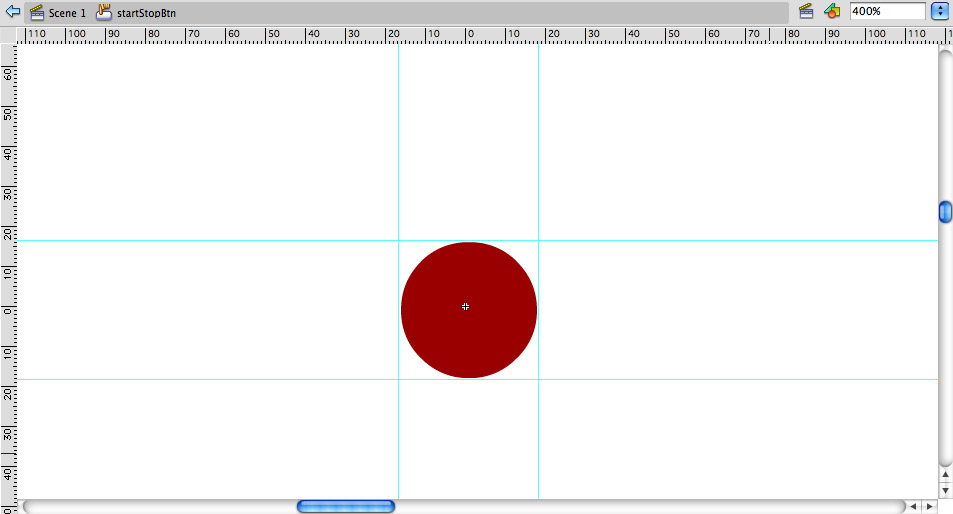
7. Modify the Over state button so it looks different from the Up state. We drew a square on top of the circle in the same color. The new shape is an obvious modification that we will expect to see when we test the buttons.
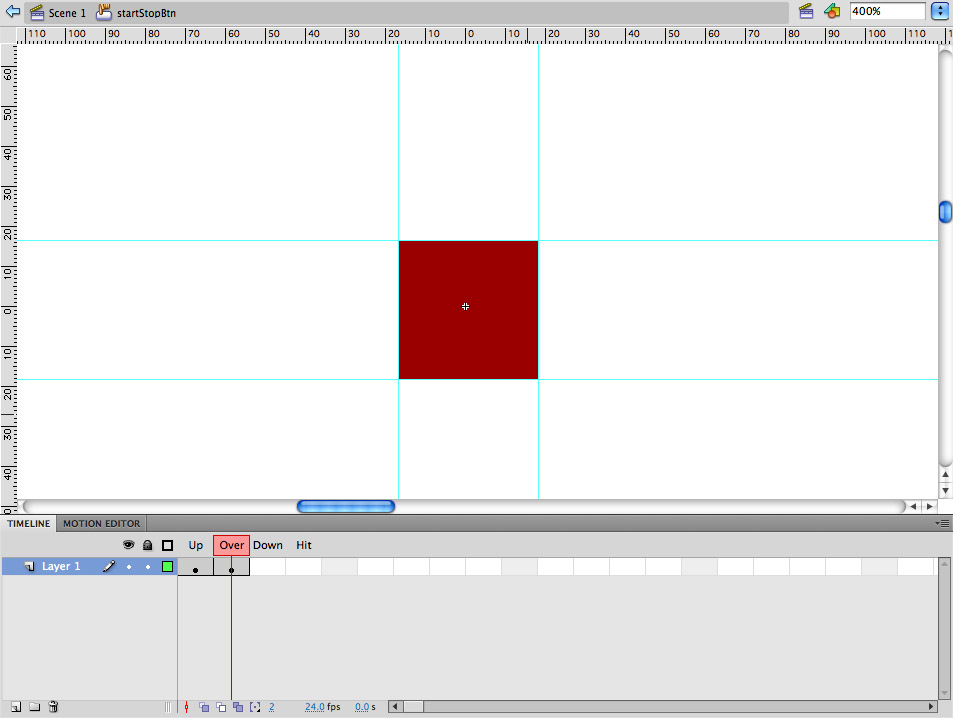
8. Insert a keyframe (F6) in the Down frame. Do not modify the shape. Our button will visually respond when the user mouses over it. It will not respond visually to mouse clicking because we are not changing this frame.
9. Insert another keyframe in the Hit frame. This defines the clickable area of the button. Set the Hit state to the same circle as you have in the Up button state by deleting the square (which was a result of adding a keyframe), then copying the red circle from the Up frame and using Edit > Paste in Place on the Hit frame (Command+Shift+V).